The International Protection Applicant Portal allows registered applicants to log in, check the status of your IP application and download your documents.
From 25 June 2025, you will receive an email notification at your registered email address when correspondence or a decision is made available in the portal.
International protection applicants who made their application on or after 31st July 2024 AND Opted in with a registered email address.
A confirmation email from [email protected] was sent on the day of your application. If you have lost or forgotten your password, log into the portal and follow the instructions provided.
If you submitted an application for International Protection before 31st July 2024 you will not be able to sign up for an account, at this time.
No, at the moment the portal allows you to see details about your application with the International Protection Office.
Go to Applicant Portal to login.
Use the email address and password you used to register your account during the application process. The applicant portal uses two factor authentication and you will get a code to your email address allowing you to log in.
If you forget your password, click on the “Forgot Password” link on the login page and follow the instructions to reset your password.
Once logged in, you can check the progress of your application by navigating to the “Application Status” section on the dashboard.
| Applicant Portal Status | High Level Description |
|---|---|
| 1. Application Registered | Your application for International Protection has been registered. |
| 2. Awaiting Interview Date | You are waiting for your interview date. In the meantime, send your documents to support your claim and identity to [email protected] |
| 3. Interview Stage | You have your interview date. Make sure to check the location and time of your interview. |
| 4. Awaiting Decision | You had your interview and are waiting for your decision. |
| 5. Decision Issued | You should have received your decision letter. This letter will tell you the next steps. |
You can download your application form, supporting documents and decisions issued through the portal.
Yes, you can download your documents from the “My Documents” section on the dashboard.
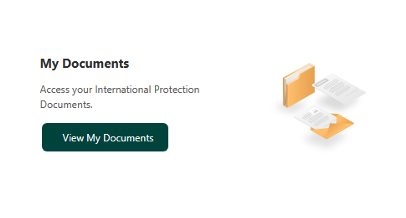

- Navigate to the “My Documents” section
- Select the document you want to download
- Click the download button
- Wait for your documents to download. The documents will be downloaded to your device. This will look different depending on the device you are using.
If you encounter any issues with the online portal and have been unable to find a solution in our FAQ section, please contact [email protected] using the subject line Portal issue and Your Person ID number
- Ensure your browser allows multiple downloads. You may need to adjust your browser’s security or privacy settings to enable this.
- Try downloading documents one at a time
- Use a desktop or laptop for optimal experience
- Clear your browser cache and refresh the page before attempting to download again.
